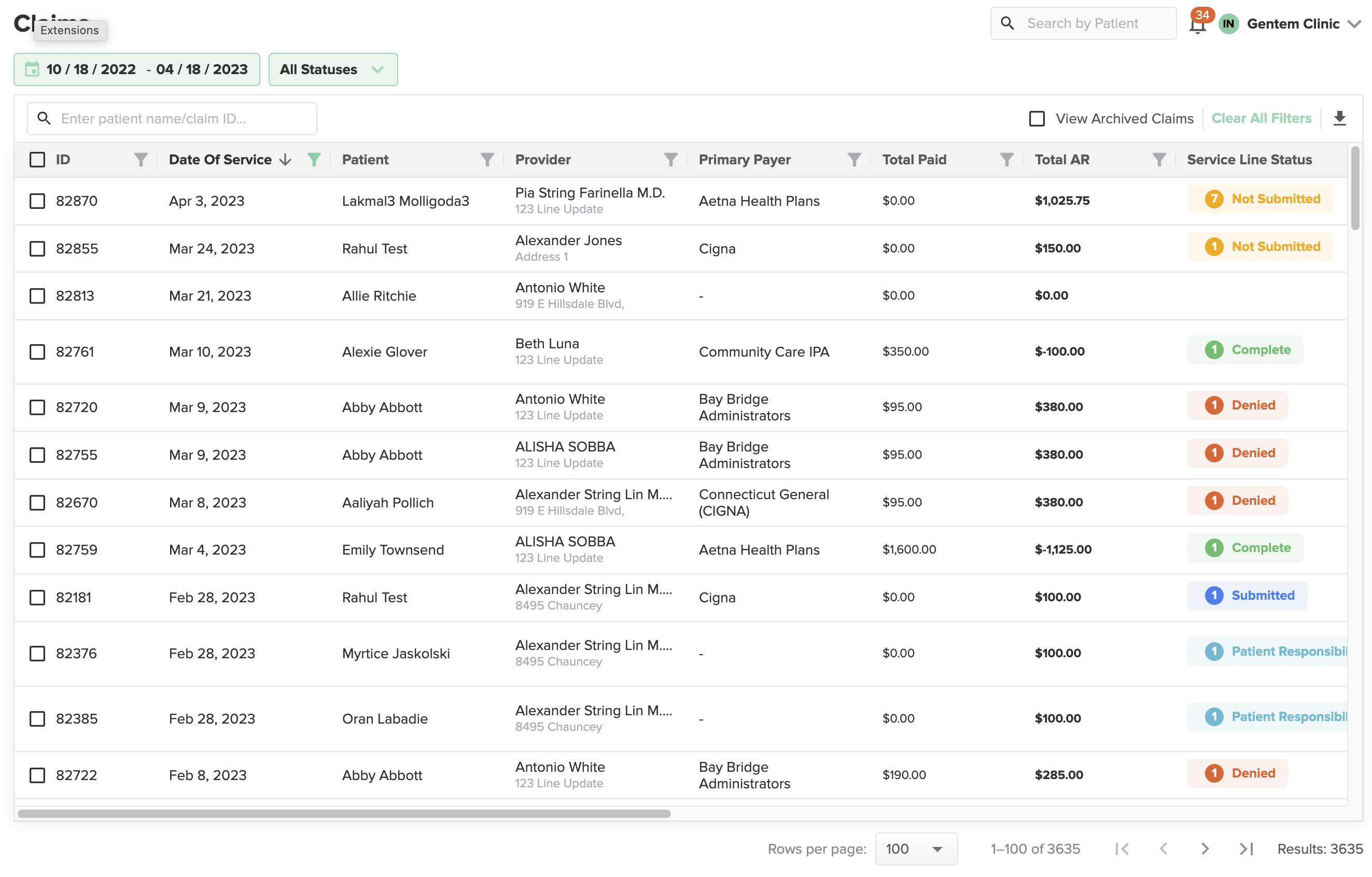We've updated and streamlined the Gentem Portal
The Gentem team has been working on some exciting changes to the Gentem Portal interface. Watch the video below of a walk-through of these changes, which will roll out April 18, 2023.
Menu Format
The first change you’ll likely notice is the size and format of our left-hand menu. We’ve adjusted the menu spacing to provide a cleaner, more condensed look. The menu text is also darker, which helps with readability.
Keep in mind that the items shown in this menu will vary based on your Gentem plan type.

Global Search Bar
Another change we’ve made across the Gentem Portal is the global search bar location, which is now located on the right side of the page.

Date Range Filter
The next update we’re excited to show you is within the date range filter. Now, you can sort your revenue cycle dashboard data with fewer clicks. Simply select a start and end date on the calendar view, or choose from one of the default date ranges.
We’ve also highlighted the calendar selection to make it clear that a date range is applied to the dashboard data. A default date range will automatically be applied to each dashboard, so don’t forget to change it if you’re looking for data from a specific period.
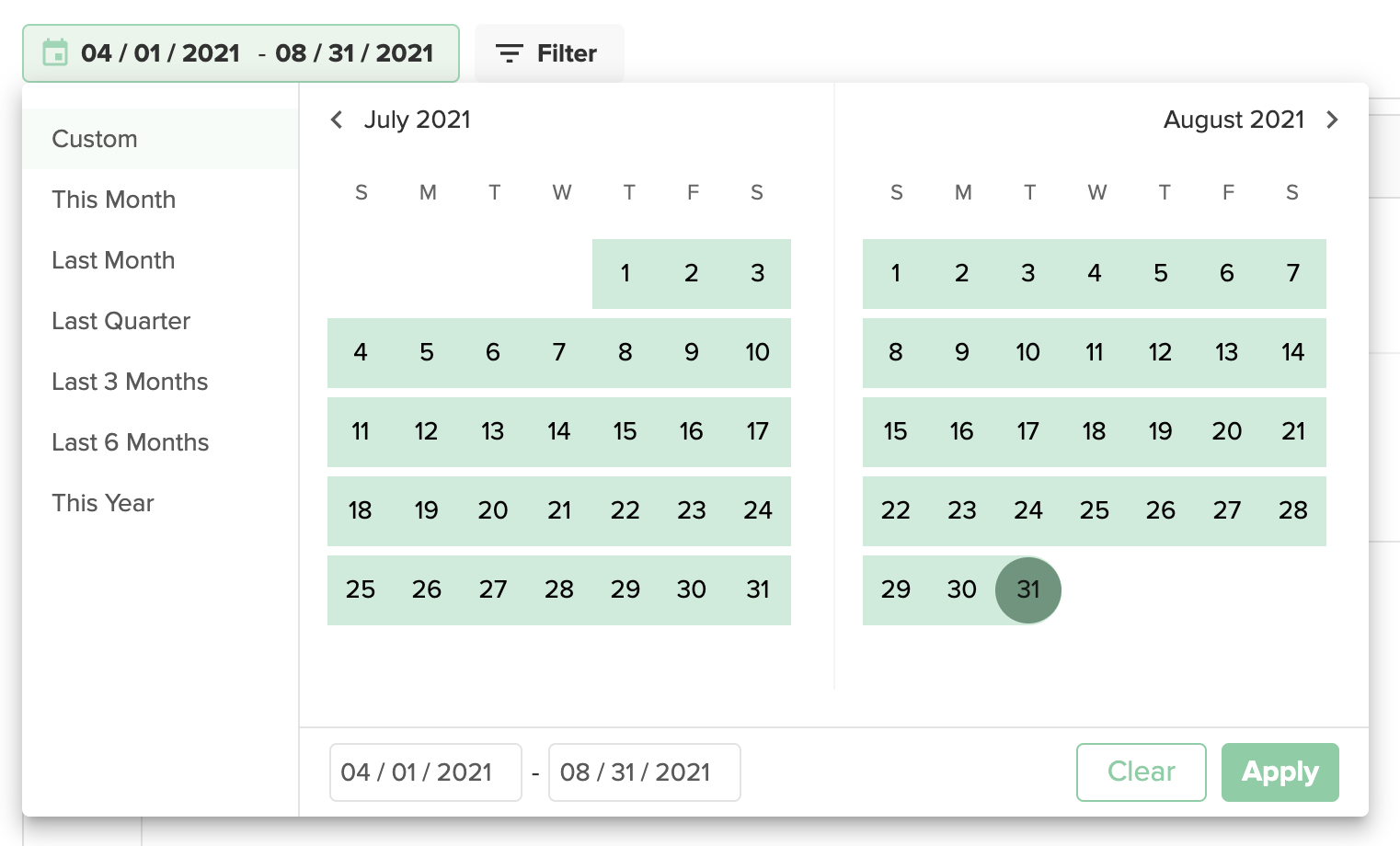
Live Search Function
Moving onto the claims dashboard, our team has updated the search function to provide live results as you type. You no longer need to click a “search” button to get your results.
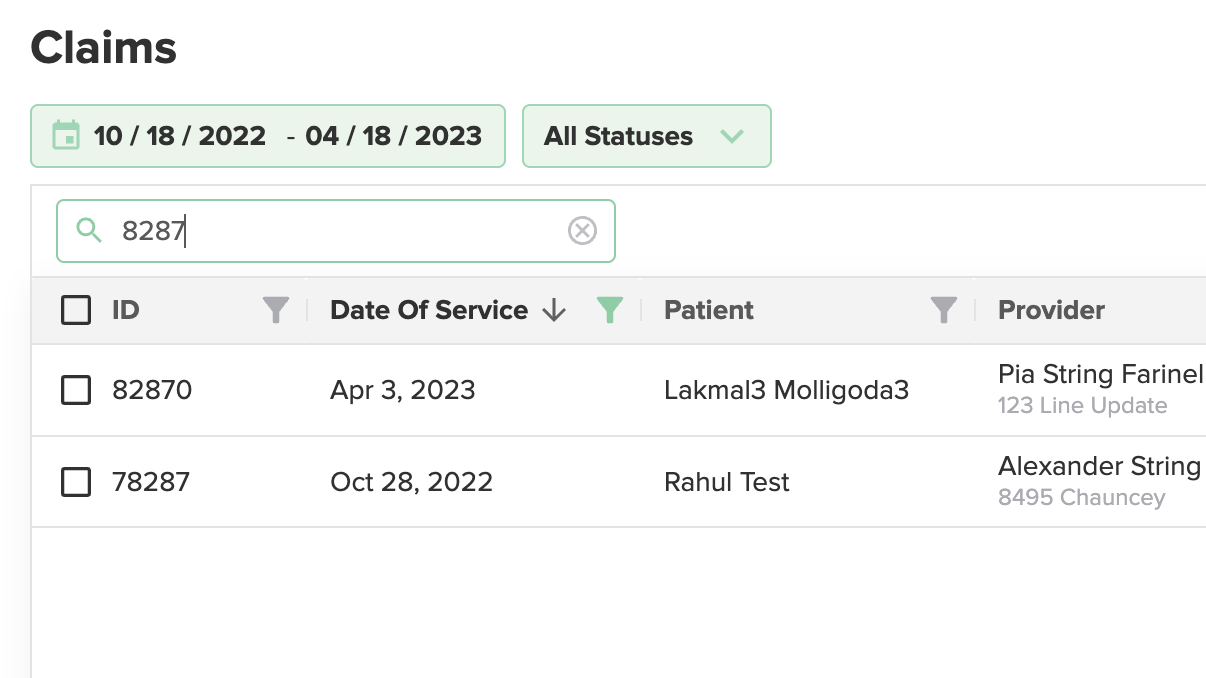
Claim Status Menu
If you’re looking to sort by a specific claim status, you’ll now find these in a drop-down menu at the top of the table.
Text Spacing Within Tables
We’ve also optimized the size of the text within the dashboard to show more data. This change means you won’t have to scroll as much to read information in the table.
Streamlined Patient Billing View
Lastly, for Gentem customers who use our patient billing feature, we’ve updated and simplified the view. Now, when you click into a patient entry, you’ll find the right-hand menu has a cleaner, streamlined layout.
The “Add Payment” and “Allocate Transaction” buttons are also easy to find. When you click on either button, a pop-up will appear with the fields you need to fill out to add or allocate a payment.
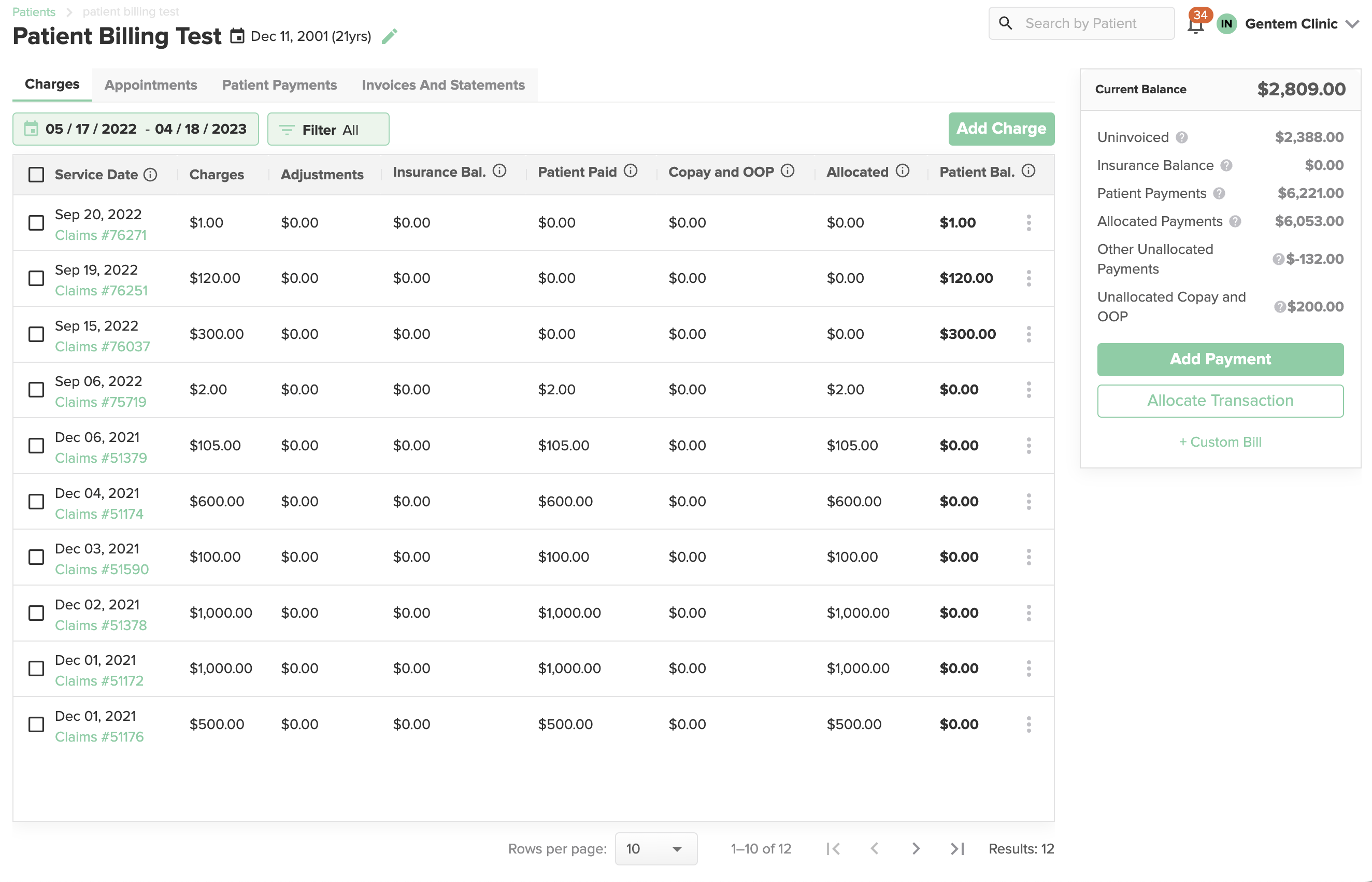
And if you’re looking for any additional patient information that was previously included in this right-hand menu, you can still access it by clicking on the pencil icon next to the patient’s name.
Questions?
If you have any questions or feedback on these updates, please don’t hesitate to contact your account manager.
You can also email us anytime at support@gentem.com.
.png?height=120&name=Gentem%20Logo%202021%20(1).png)